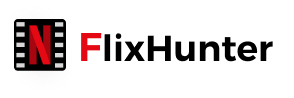How to Download Netflix Movies and Shows onto Your iPad
- Richard
- 2022-09-09
When Netflix app is available on many devices, including iPad, it means that only by installing Netflix app on iPad and you can stream movies on Netflix with high quality. Also, to let people enjoy Netflix movies while taking a flight or else where the network is not good, Netflix also provides the download function to download Netflix movies to watch offline. So how to download movies from Netflix to iPad for offline playback? Is there a way to keep Netflix movies forever on iPad without expiring after several days? Today's article will answer all these questions.
How to Download Movies from Netflix on iPad
Because Netflix has provided the download function within Netflix app, by installing the iPad version on your device, you can directly process the Netflix movies download without using other software. The following tutorial will show you how.
Tips:
Netflix app for iPad only supports iOS systems that are later than iOS 9.0, and only the latest Netflix app supports the download feature. So you need to check both things before starting to download Netflix movies on iPad with Netflix app.
Step 1. Open Netflix app on iPad, then sign in your Netflix account.
Step 2. Then go to "Menu". On the left navigation list, you can find "Available for Download". Click it and all the Netflix movies that are able to be downloaded for offline playback will be listed to you.
Step 3. Now just find the movie or TV show you want to download offline for playback on iPad without network connection, open its information page and click the download icon. Then the Netflix movie will be downloaded offline and saved inside Netflix app.

Next time when you need to watch the downloaded movies, just open Netflix app on iPad and go to "My Downloaded" section, then you can find the movies and play offline.

Recommended: Download Netflix Movies on iPad to Watch Offline with FlixHunter
However, not all users can download movies from Netflix to iPad because:
They are not able to install the latest Netflix app, so the download function can't be used.
Not all Netflix movies can be downloaded. Only those saved in the "Available for Download" section can be downloaded offline.
To download any movies from Netflix offline, then save to iPad for playback, FlixHunter will be the best tool you can use. It offers high-quality Netflix download service to help download all movies from Netflix without any limitations on computers. Then by using iTunes to connect with your iPad, you can directly add the downloaded Netflix movies to iPad to keep offline and play with original quality. As FlixHunter will provide the common video formats such as MP4, WEBM, and FLV to save the downloaded Netflix movies, they can be compatible with all devices and players.
Key Features:
- Allows to download any movies from Netflix for playback offline
- Keeps HD quality and 5.1 surround sound/Dolby Atmos to download Netflix movies in the best condition
- Saves the downloaded Netflix movies in common formats such as MP4, WEBM, and FLV to play on all devices and players
- Provides 6X faster speed to save time even you need to download a batch of movies from Netflix at once
- Saves the original audio tracks and subtitles with your needed language freely
How to Download Movies from Netflix and Save to iPad
Step 1. Sign in Netflix Account in FlixHunter
When you have installed FlixHunter and open the software, you will need to sign in with your Netflix account. For the shared account, you will also need to select the profile and enter the home screen of the downloader.
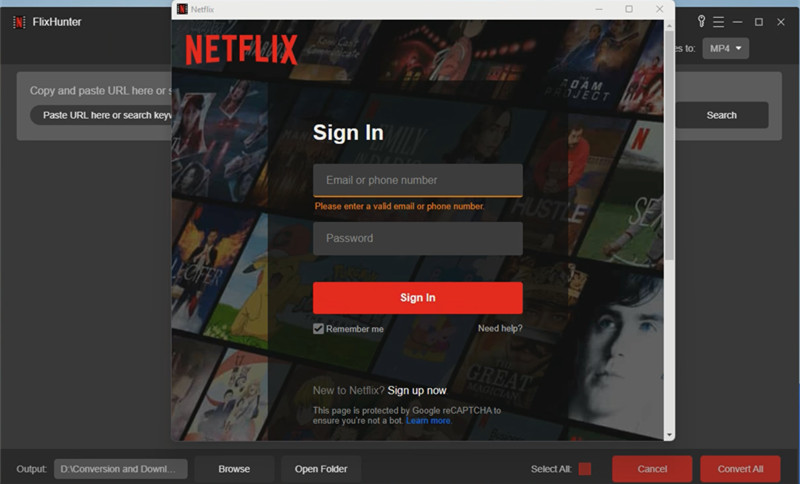
Step 2. Add Netflix Movies to Download
When you enter the home screen, you will need to paste the URL of the Netflix movies you want to download offline. So you also need to go to Netflix and copy the URL of the video. After pasting to the search bar and clicking the "Add File" button, the movie will be added and is ready to be downloaded.
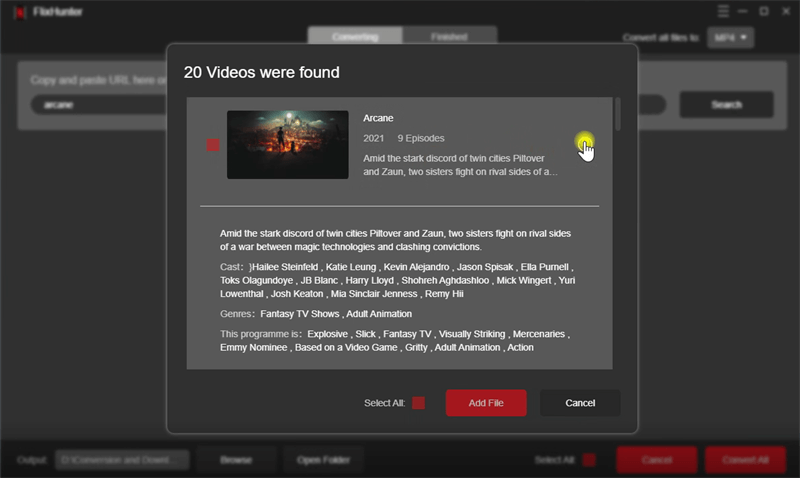
Step 3. Select Format, Audible Track, and Subtitle Language to Download
Now, you should open "Menu" and then select the "Preferences" option on the top-right corner. In the window, under "Advanced" and you can choose the "Output Format", and also the language for the "Audio Track" or "Subtitle" to download together.
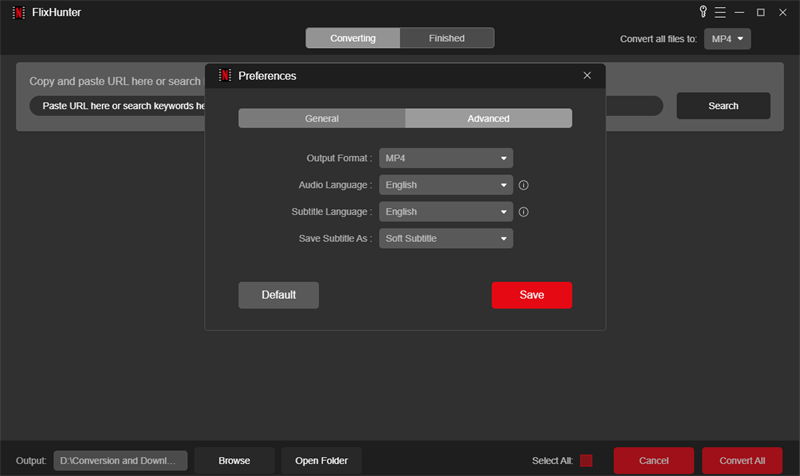
Step 4. Download Movies from Netflix to iPad
Finally, click the "Convert All" button and wait for the download to finish. When you get the downloaded Netflix movies offline, import them to iTunes and connect with your iPad. Then you can transfer the downloaded movies to iPad and enjoy them offline without limitations anymore!
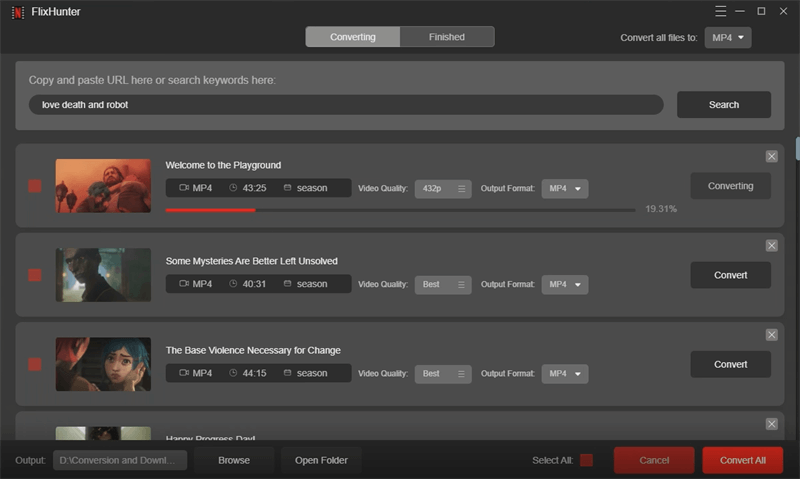
Further Reading - Netflix Download Errors on iPad and How to Fix
If you have the access to download Netflix movies on iPad directly, but it shows errors while processing the Netflix downloads, here are some recommended tips to get them fixed. You can have a look.
Method 1. Force-quit the Netflix App
When the Netflix download errors unexpectedly happen on iPad, try force-quiting the app and then restart it. The error may be solved automatically.
Method 2. Reset All Network Settings
The incorrect network settings may be the reason stopping Netflix processing the movie download or play it successfully. Now you can try to reset your device's network settings to bring the connection back to normal again to see if the error can be solved.

Method 3. Check the Subscription Plan
Netflix only provides the download function for its subscribers. Therefore, check whether you are a member of the susbcription plans provided by Netflix. If you have returned back to a free account again, then the Netflix downloads are not available anymore. To fix it, subscribe and redownload the movies again.
Method 4. Check Your Download Settings
If you are using the mobile data but Netflix download failes to process, you need to check if your Netflix settings have only enable the download on Wifi only. If yes, you need to turn the "Wi-Fi Only" option off by going to the "App Settings" in Netflix app. Then the problem will be solved.

Method 5. Uninstall and Reinstall Netflix
When none of the methods can help you fix the error, try uninstalling Netflix app and then reinstall it again. As Netflix is installed, sign in with your Netflix account again and you may probably find the Netflix download function can work again.
In Conclusion
Downloading Netflix movies for playback on iPad is convenient when Netflix has launched the version for iPad. However, when you meet any download errors or find that the movies you like are not available for download within Netflix app, try FlixHunter and it can fix all issues for you. It is one of the most reliable tools that provides high-quality Netflix movies download service to help better enjoyment offline.
Latest News