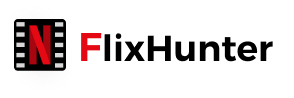[Solved] How to Fix Netflix Downloads on Too Many Devices
- Richard
- 2022-09-12
Netflix has provided the download function to let people download Netflix movies or TV shows to their devices, so that people can continue on watching them when the network connection is not enabled, such as on a plane, or staying underground on a metro. However, sometimes people would get the notification, saying that your Netflix downloads are on too many devices, and which could stop you from accessing the downloaded videos on another device you want. So how can we fix Netflix downloads on too many devices when this exactly happens? Don't worry. Here are several methods you can try. Let's have a look.
How Many Devices Can You Have Downloads on Netflix
Based on different Netflix plans, people would be allowed to watch Netflix downloads on different numbers of devices.
For the Basic plan, Netflix would only allow users to access the downloaded Netflix videos on 1 device at max.
If you have subscribed to the Standard plan, the number would be increased to 2, which means that you can watch these downloaded videos on two different devices only by signing in to the same Netflix account.
The subscribers of the highest Premium plan have the right to watch downloaded Netflix videos on most 4 devices, so that if you have more devices and watch to access the downloaded Netflix videos on more of them, the higher Netflix subscription plan you need to pay for.
Solution 1: Upgrade Your Netflix Plan
Now, as we know that Netflix would limit the devices so that people can't sign in and access the Netflix downloads on as many devices as they want, the most direct method to solve the problem when Netflix says too many devices and access the downloads is to upgrade the Netflix plan to get the right to play the downloads on another device.
For example, if you are a Basic plan subscriber, by upgrading the subscription type to Standard plan, you can add one more device to access the downloads and play them offline.
To change your plan, only by signing in Netflix and go to "Settings", then select to "Change plan" and choose the option you like. When you finish paying for it, you can enable more devices to access the Netflix downloads by signing in using the same Netflix account.
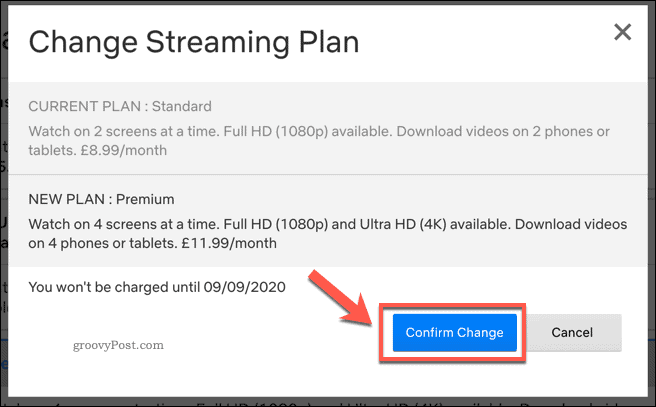
Solution 2: Remove Devices from Netflix
However, if you won't cost more or have been the Premium subscribers (the plan with the most available devices to watch downloaded Netflix videos), you can remove the bundled devices your Netflix account and switch to another one for making it available. Here is the operation on how to remove device from Netflix:
Step 1. Open Netflix in the browser, then log in and open your profile.
Step 2. Select "Account" then go to "Settings". From the menu, you should choose "Manage download devices".
Step 3. Click the "Show downloads" option and all the devices that have linked to this account will be listed. Just choose the device you want to remove and click the "Remove device" button below.

Tips:
When Netflix detects that you are going to remove a device, all your downloads before will be removed, and you need to re-download them again once connecting to a new device.
Solution 3: Delete Netflix Downloads
Another method to fix Netflix downloads on too many devices is to delete those you don't need to stop them from accumulating to occupy the quota. It would be simple to do it on both smart phones and computers.
Delete Netflix Downloads on Smart Phones
Step 1. Open Netflix app on your smart phone, then tap your own profile after signing in.
Step 2. Now, go to "Downloads" and select "More" to open the "My Downloads" section.
Step 3. Click the "Edit" option on the right-hand side, now you can directly select the downloads you don't need any more and tap the "X" button to delete it.
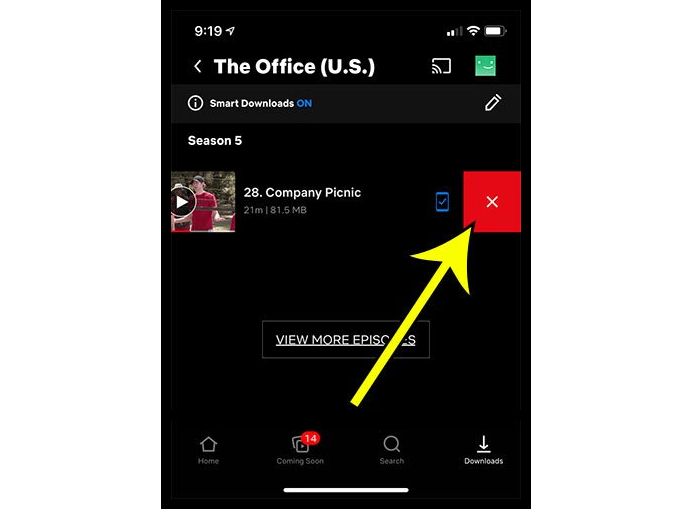
Delete Netflix Downloads on Computers
Step 1. On your computer, launch the Netflix app on Windows and directly sign in.
Step 2. Click the ellipses in the upper left corner of the Netflix home screen and select “My Downloads”.
Step 3. Here you can see all your downloaded Netflix movies or videos. Just click on “Manage” in the top right corner and select all the items you want to delete.
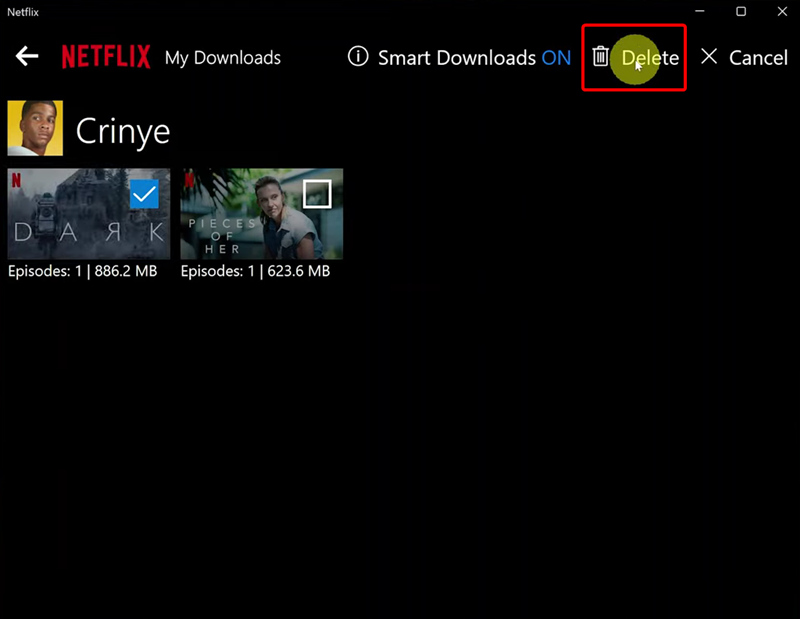
Tips:
If you get so many Netflix downloads and want to delete all of them at one time, you can go to the Netflix home screen > click “Settings” icon in the upper right corner > Click “Delete All Downloads” .
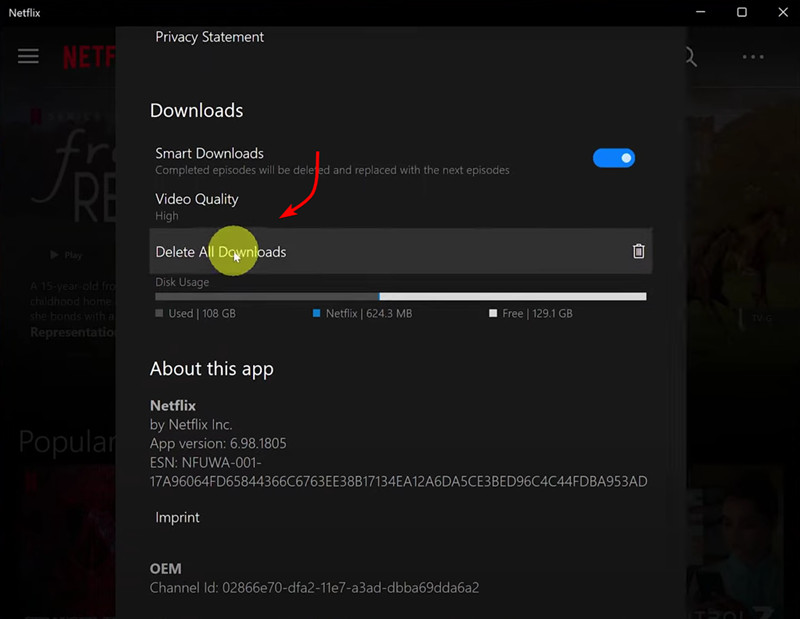
Ultimate Method: Download Netflix Movies to MP4 for Evergreen Playback
Except for the above methods, a ultimate way to fix Netflix downloads on too many devices is by download the movies offline for keeping locally instead of in Netflix's library. To do this, FlixHunter is the tool you will need.
FlixHunter provides powerful functions for both Windows and Mac users to download Netflix movies offline in common video formats like MP4, so people are actually getting them outside Netflix platforms, and the offline playback will not be limited by Netflix anymore. FlixHunter won't limit the amount in downloading Netflix videos, and people can save as many as offline and transfer the downloaded video files to more devices as they want without limitations. Using FlixHunter is the most direct and cost-saving way to get over the Netflix says too many devices error.
Key Features:
- Provides the common and widely-supported MP4 format to download Netflix movies offline
- Saves the downloaded Netflix movies in original HD quality and great audio quality
- Keeps the original audio tracks and subtitles in the language you want
- Supports up to 6X faster speed to download more Netflix movies at once
How to Download Netflix Movies for Fixing Netflix Says too Many Downloads
Step 1. Sign in FlixHunter to Enter the Home Screen
For the first time using FlixHunter, people need to sign in Netflix account once open the software. Or you won't be able to access the home screen and use the download service.
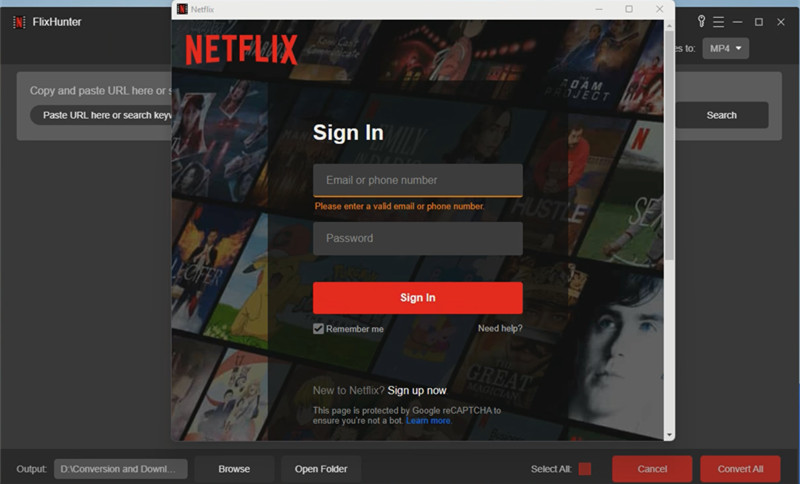
Step 2. Paste Netflix Movie URL for Adding to FlixHunter
When you have signed in, go to Netflix website in browser and then copy the URL of the Netflix movie for pasting to FlixHunter. Click the "Add File" button and the Netflix movie can be easily added.
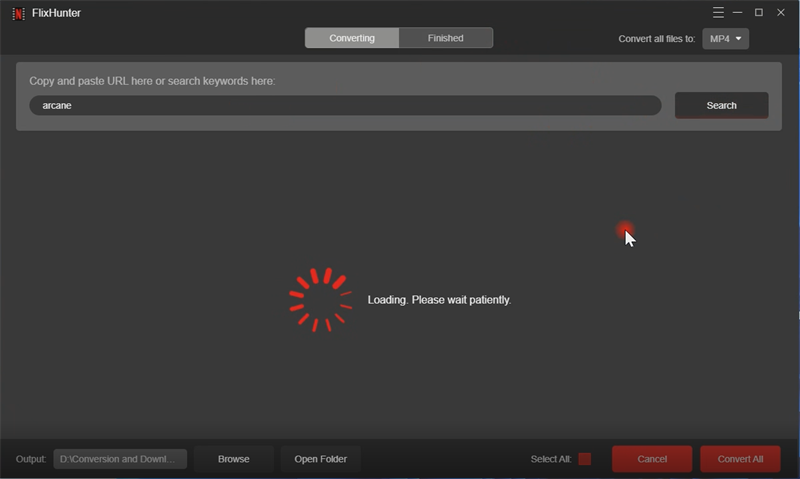
Step 3. Select Output Format and Choose Audio/Subtitle Language
You can directly select an output format to download Netflix movie from the top-right "Convert all files to" format menu.
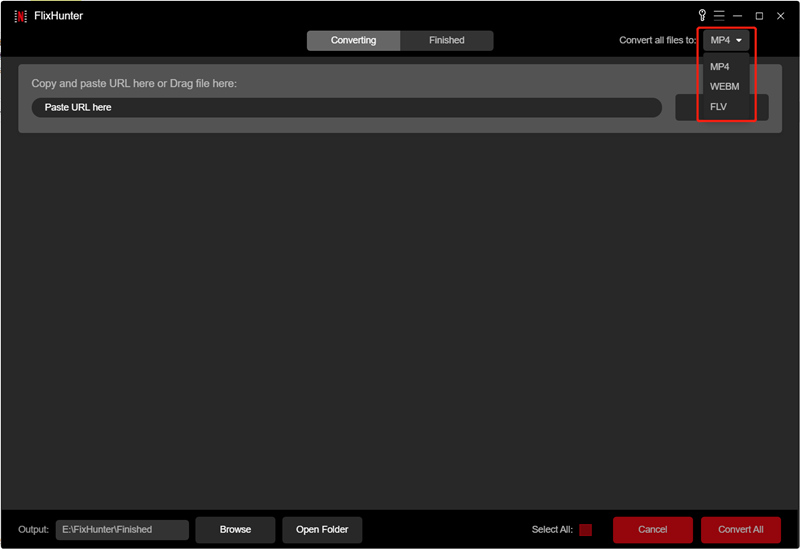
Then by going to "Preferences" setting window, you can select the language of the audio track and subtitle based on your own needs.
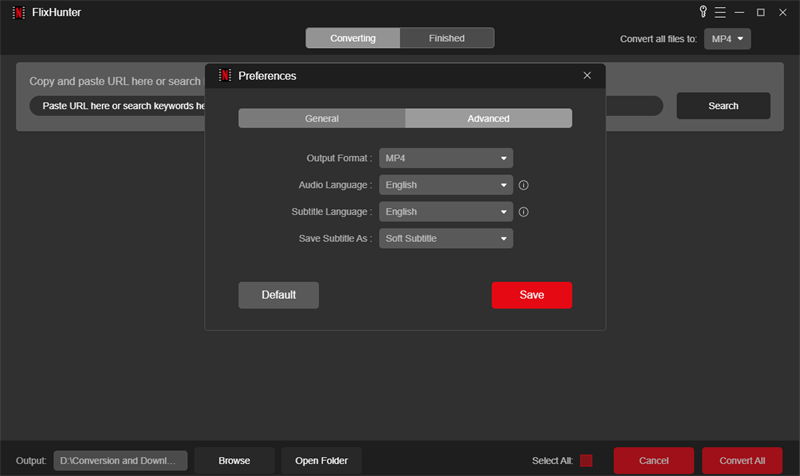
Step 4. Download Netflix Movies for Keeping Offline Without Limitations
Finally, directly press the "Download" button and the Netflix movies will once be downloaded offline. After getting the downloaded video files, you can save them to any devices for playback outside Netflix platform and fix the Netflix says too many downloads error directly.
In Conclusion
When you meet Netflix too many downloads error, you can directly turn to FlixHunter to help, as after downloading the videos offline to MP4 using FlixHunter, the files can be saved to any devices for playback without worrying that they would expire. FlixHunter will be the best choice to pass the limitations brought by Netflix and enjoy the movies for free offline!
Latest News