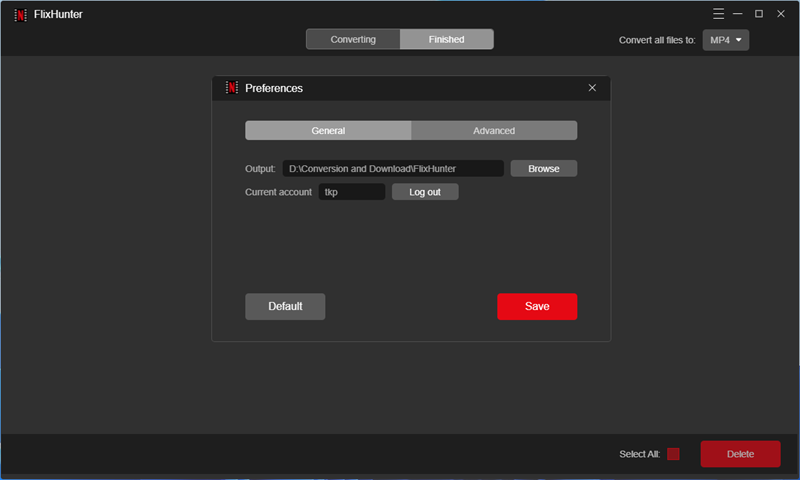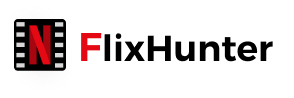FlixHunter User Guide
Preview FlixHunter user guide to get familiar with the operations of the software
Contents
Install and Register
To get started with FlixHunter, you are required to navigate to FlixHunter official website and download the software installation package right on your Windows or Mac systems first. Then, complete the installation by following the instructions, and you are able to start enjoying the functionality delivered by FlixHunter.
It should be noted that, FlixHunter is not freeware and it would require users to register its full version in order to access the functionality without any limitation. To activate FlixHunter registered version, you are able to follow the brief guide provided here:
Note: You can get a basic knowledge of the function of FlixHunter in the free trial before purchase the software.
STEP 1. When you launch FlixHunter, a pop-up registration window will appear. You are able to hit the "Buy Now" button and FlixHunter will navigate you to the official purchase page (you can also turn to the online store directly in the web browser).
NOTE: Another entrance to go to the purchase page is from the "Menu" > "Purchase" in the software.
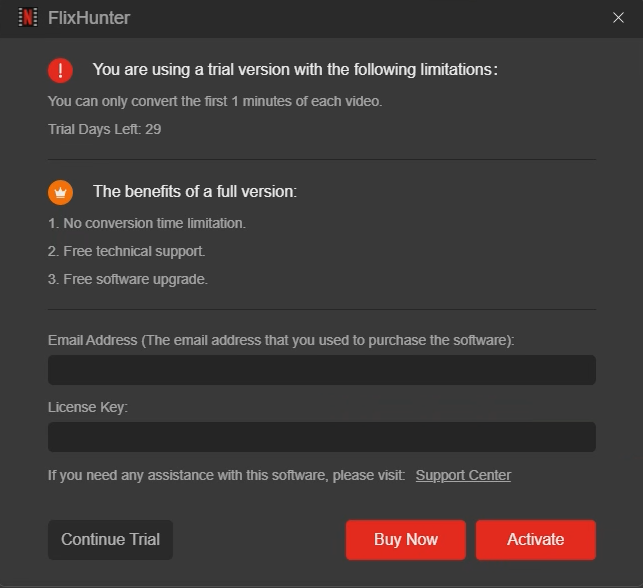
STEP 2. During the software purchase, you are required to enter your email address to receive the license key. Just follow the steps to complete the billing process.
STEP 3. Now you should go to your mailbox and check whether you have received the license key yet. Once you receive it, use both your email and license key to activate FlixHunter in the software's registration window.
Free Trial vs. Registered Version
| Features | Free Trial | Registered Version |
Video download duration limit | 1 minute | None |
Trial days | 30 days | Unlimited |
Technical support | No | Yes |
Software update | Yes | Yes |
Download Netflix Videos to HD MP4/MOV/MKV
FlixHunter combines the traditional copy-and-paste and built-in search function to realize the video download without going through complicated operations. Now please get the complete guide on how to download Netflix videos to HD MP4, MOV, and MKV via the software:
STEP 1. Log in Account in FlixHunter
Launch FlixHunter. You are required to log in via your Netflix account in order to activate the download function.
NOTE: FlixHunter's functionality highly depends on your location. Hence, make sure you'd better ensure that your IP address is the same as the region of your Netflix account.
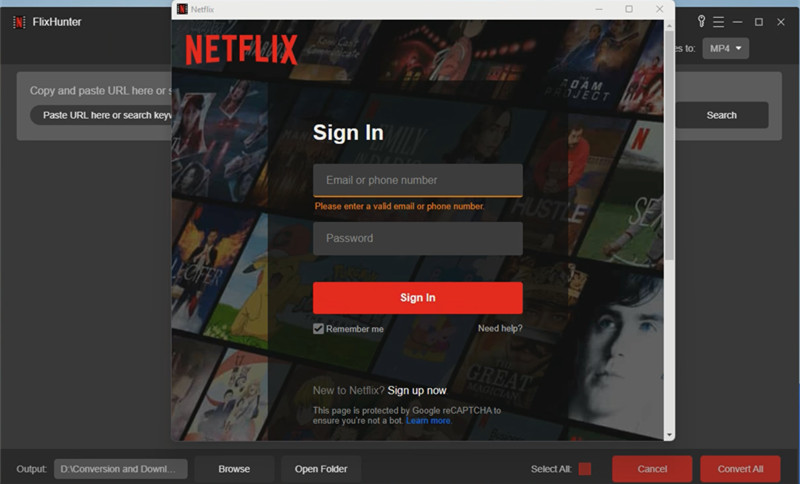
STEP 2. Search Keywords or Paste Netflix Video URL
After logging in, you will be on its main downloader interface. Now you have 2 ways to add Netflix videos to FlixHunter:
Directly type in the keywords of the Netflix video you desire to download offline to the frame bar and hit the "Search" icon. Once FlixHunter provides you the search result, you are able to select the videos to add to the downloader (when there is more than 1 episode included). Ticking the "Select All" option to add them all is also available.
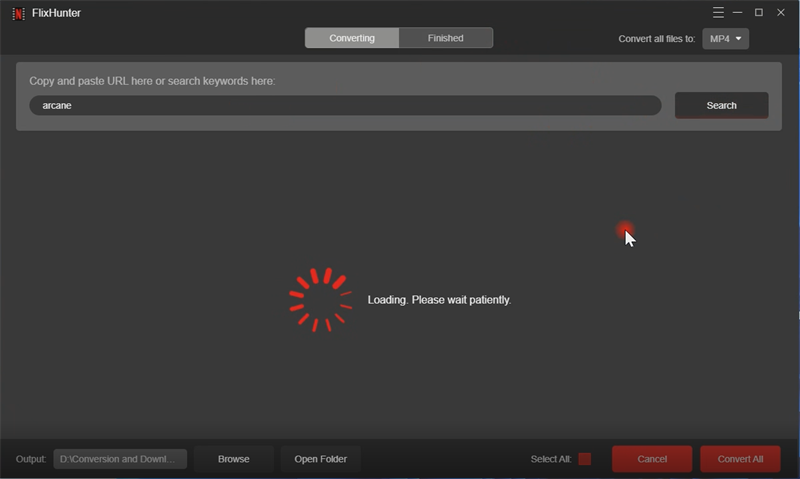
You are available to directly paste the Netflix video URL to the frame bar. Likewise, when FlixHunter discovers the result, it will pop up the video selection window for you to submit adding the videos to FlixHunter.
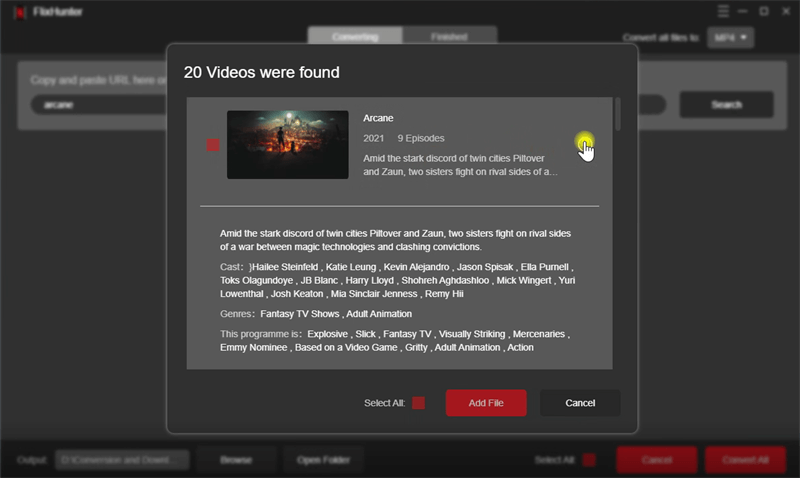
STEP 3. Select Format/Video Quality/Subtitle
When the Netflix videos are added, firstly, you are able to select an output format for them from the upper-right "Convert all files to" menu
NOTE: This setting will apply to all videos at once. FlixHunter also supports to customize the video format for each of them separately, just by tapping the "Output Format" option behind each title manually.
To customize the video quality and select subtitle for each Netflix video, you should hit the "Video Quality" icon provided behind the video title. From the selection window, you then are able to adjust the quality and select audio tracks, subtitle for downloading with the Netflix video.
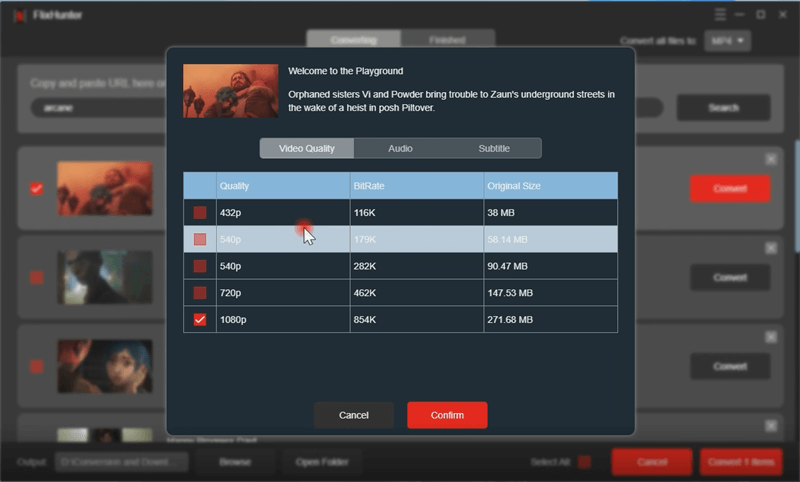
STEP 4. Select Netflix Video to Download
When the above settings are complete, tap to select the Netflix videos you desire to download this time. Ticking the "Select All" option next to the lower-right "Cancel" icon to select them all at once is also available. Finally, simply hit the "Convert All" icon and FlixHunter will process downloading all Netflix videos for you right away.
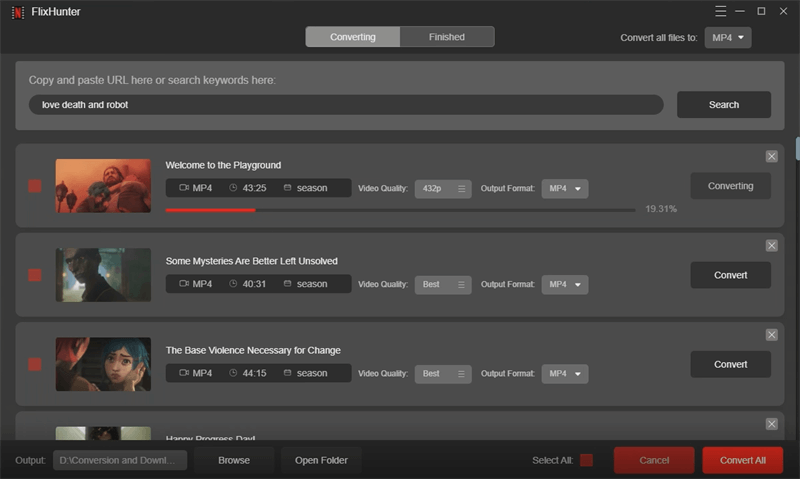
STEP 5. Access the Downloaded Netflix Videos
Once the Netflix videos download process completes, you are able to check the download history by navigating to the "Finished" section.
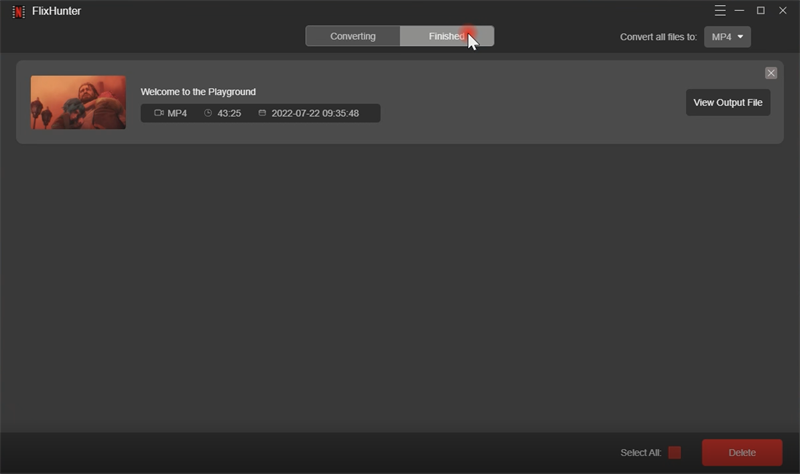
By hitting the "View Output File" icon and the output folder will be opened. Now you are able to play the downloaded Netflix video offline on any media player directly.
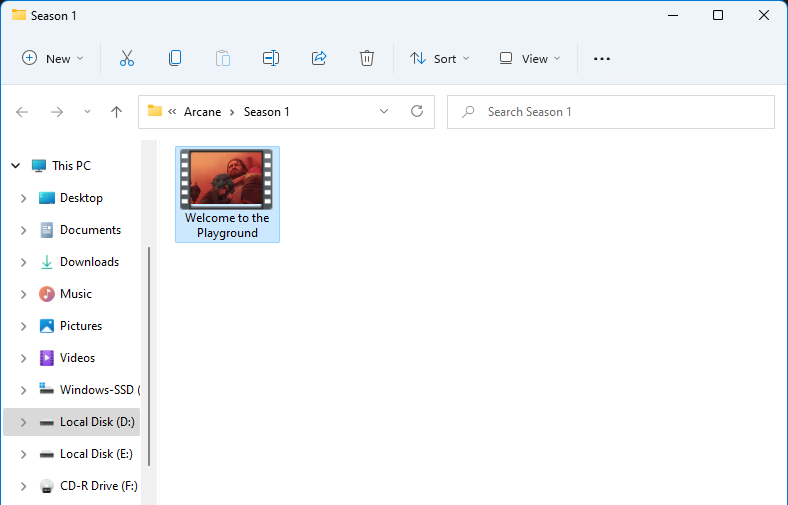
Customize Format/Audio/Subtitle Settings
FlixHunter enables users to freely customize the format, audio, subtitle, and output folder settings as you desire. You are only required to navigate to "Menu" > "Preferences" to process the settings.
Format: There are 3 options provided for users to download Netflix videos, including MP4, MKV, and MOV.
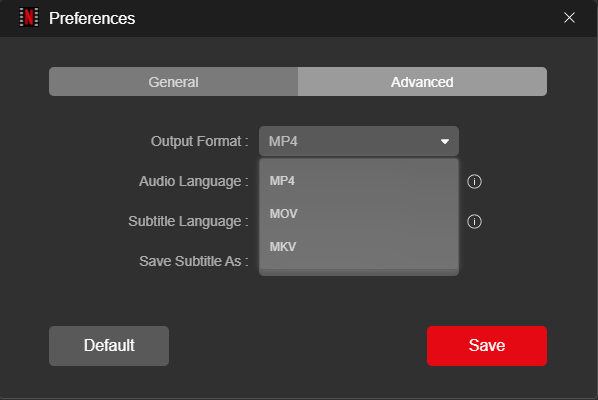
Audio/Subtitle Language: When Netflix videos provide optional languages for audio tracks and subtitles, you are able to customize the language setting here based on your requirement.
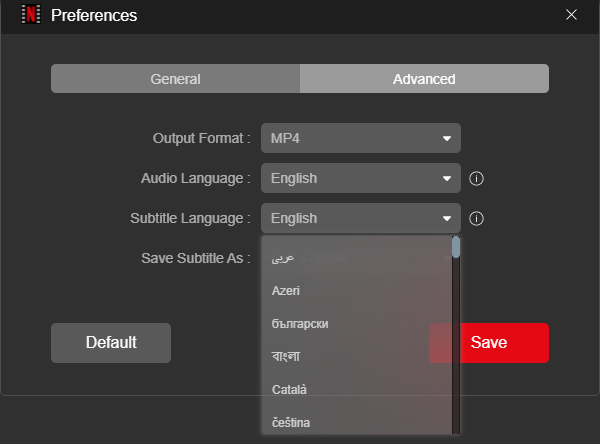
Save Subtitle As: FlixHunter offers 3 types of subtitles for users to download with the Netflix videos, including the soft subtitle, hardcoded subtitle, and external subtitle.
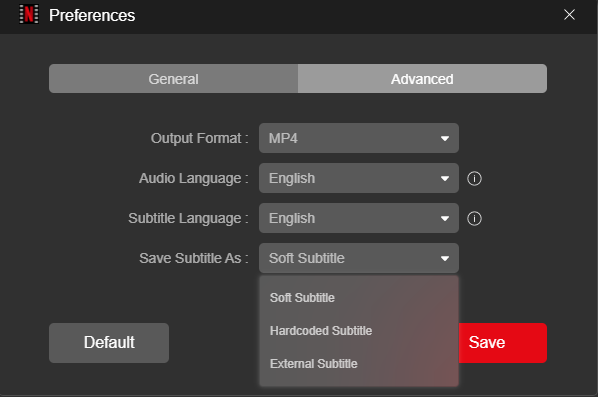
Extended Reading: Soft Subtitle VS Hardcoded Subtitle VS External Subtitle
Soft Subtitle: The detected subtitles will be embedded into the downloaded Netflix videos in the format of SRT, VTT, ASS, etc. These subtitles can be edited using certain video editing software.
Hardcoded Subtitle: The subtitles are not preserved as a file, but will be directly embedded to the videos like a watermark. That means, users are not able to extract the subtitles from the videos or edit the words as they are a part of the videos themselves.
External Subtitle: Such subtitle is an independent file, which is able to be extracted from the video for preserving as a SRT document. Users are required to add the subtitle file before streaming videos. Media players like VLC are able to provide such service.
Switch Netflix User Account
If you desire to switch to another Netflix account to log in FlixHunter, navigate to "Menu" > "Preferences" > "General", then you are able to hit the "Log out" icon and select to log in again. This time, use a new Netflix account and process the login to continue with the download service.